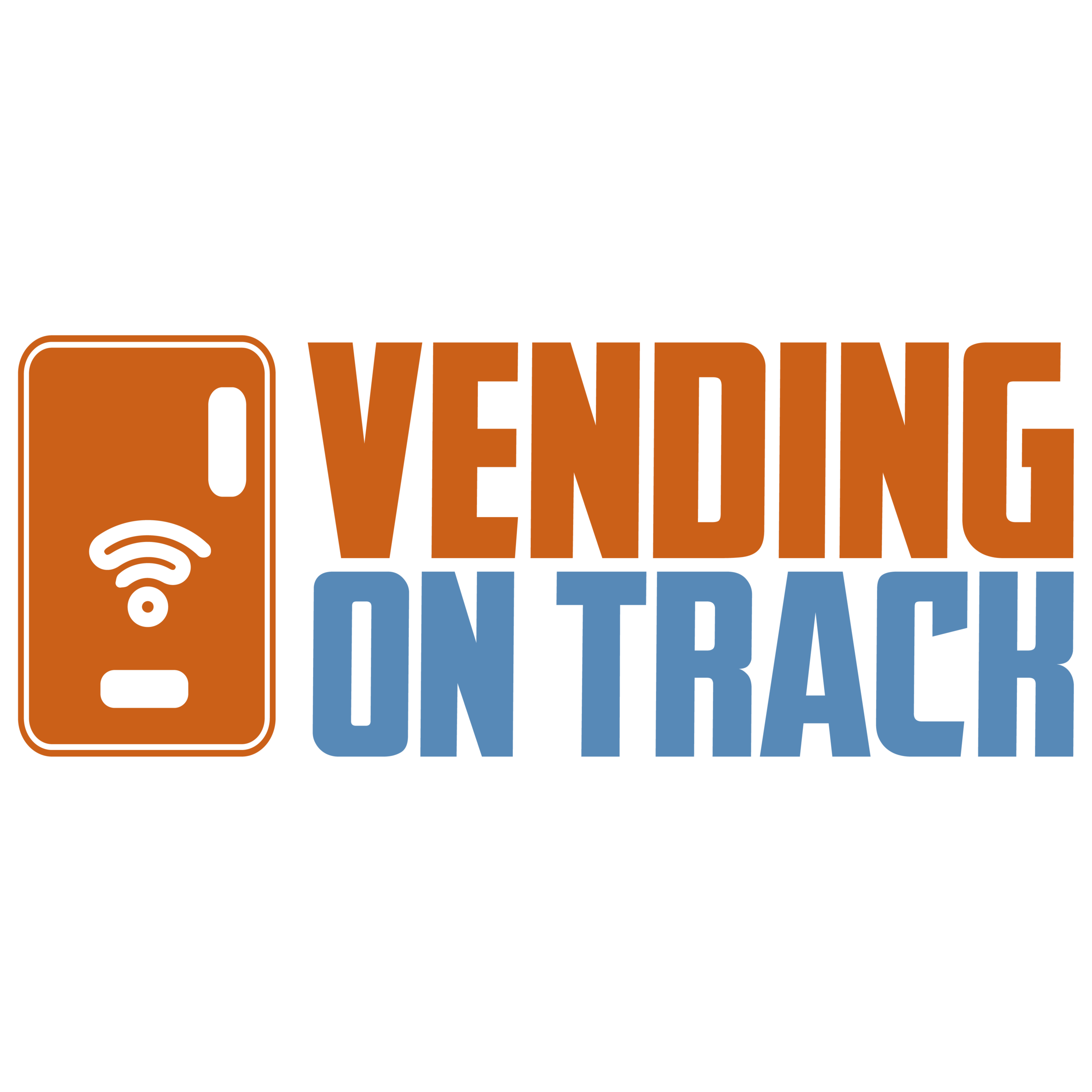Customer Manual
Vending on Track Telemetry Website User Manual
Vending Academy - Part 1
Open the website (https://app.vendingontrack.com/) and input your login information. (Your account manager will set up the initial login information for you.) Login to the system. If this is your first-time login, we strongly advise you go to the account settings page to change your login password.
After logging in, you will see the dashboard page.
Vending Academy - Part 2
In the 28 days Revenue Bar graph, you can move the mouse to see any day’s sales data in the last 28 days.
If you want to see the detailed record for an individual day you can click that day's bar, it will take you to the View End of Day reports page. On that page, you will see all of your machines' sales data for that day. You can choose to pick any day’s data from that page and export the daily data to an excel file.
Vending Academy Part - 3
In the Bird’s Eye View section, you can see all your machines on the map and check their status. Move the mouse to the machine's label, and the system will show this machine's revenue and address today. Click the label, and you will go to the machine's detail page.
Vending Academy - Part 4
The Online Vending Machines section shows all of the online machines.
If there is any notification about a machine, there is a notification number badge beside the machine's name. (For example, The Ford Ryde Small Machine, there is a badge beside it. That means there is one notification or more about this machine. If there are two notification, the badge number will be 2).
Click notification icon on the top right corner or notification label in the navigation bar to access the Notification List page.
On the Notification List page you can see the notification detail. If you don't want to see the notification again, click the ‘Acknowledge and Hide’ button, the notification will be archived, and the badge will be hidden.
Vending Academy - Part 5
You can access the Vending Machines list page using the navigation bar or click 'All Vending Machines' in the online Vending Machines section.
In the Vending Machines list page, you can click ‘Search Machine’, then click on a machine name to access the machine's detail page. (For example, search Melrose, then get the Melrose Park machines, click the name, and go to the Melrose Park machine's detail page)
In the Vending Machines list page, you can also add a new vending machine. Click the new machine to access the detail page to add detailed information for that machine.
Vending Academy - Part 6
In the Vending Machine Detail page, you can see all the real-time sales data of that machine, stock status and product shelf time, also the refill records.
The Remote Vend function is our feature function. This situation happens frequently: the client pays but doesn't get their vend product; so, they will call the operators to get a refund. Usually, the operators have to try and fix the problem or refund at the next refill time. That's very inconvenient and makes the operators and clients unhappy. This function allows operators to give one free vend to customers.
In the Settings page, some basic information about the machine can be filled in.
Vending Academy Part - 7
If you want to know the refill information, you can use the Refills page or refill tab of the Vending Machine Detail page. The refill record will give the latest refill time, how many products were refilled at the last refill, and how many coins and notes were collected at the last refill.
Vending Academy - Part 8 Picking
In the Prekitting page, you can generate the picking list for an individual machine or for all machines. the Picking Report will display in the picking list page. if you generated the report a few days ago, you can click the refresh button to update the picking list. When the refill job is finished, click the ‘Mark as Refilled’ button, then the product’s inventory will be updated.
Vending Academy - Part 9 Schedule
On the Schedule page, the routing function helps operators to plan the refilling route. First, add the default start and end address in the Company Setting page. Second, choose the machines to be refilled, then the system generates the routing plan for you.
Vending Academy - Part 10 Warehouse & Inventory
On the Warehouse & Inventory page you can check and manage all the product inventory statuses.
Vending Academy - Part 11 EOD report
On the EOD Report page, you can generate a daily report or period report and export the report to excel. You can also choose which machines to generate the report for.